How do I synchronize my calendar on Mac OS?
Unfortunately we do not offer support on this feature. This guide is only meant to be used to set up the calendar.
By syncing your calendar you can have the same calendar on all your devices. This way you will never miss an appointment :)
Step 1. Log in on cPanel and go to “E-Mail accounts”
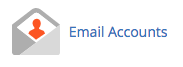
Step 2. Click on “More” next to the email account

Step 3. Click on “Configure Calendars and Contacts”
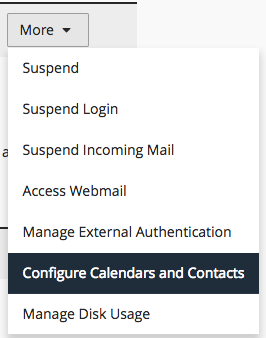
Step 4. Keep this page open, we will need these details later
Step 5. Open the Calendar application
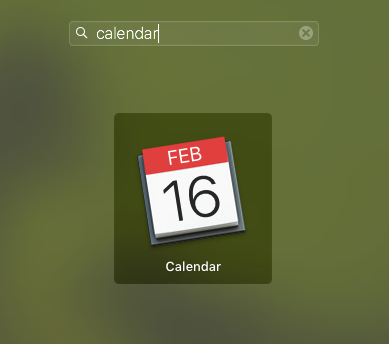
Step 6. Click on “Calendar” in the menu

Step 7. Click on “Add account”
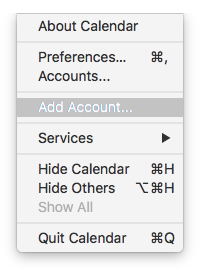
Step 8. Click on “Other CalDAV Account…” and on “Continue”
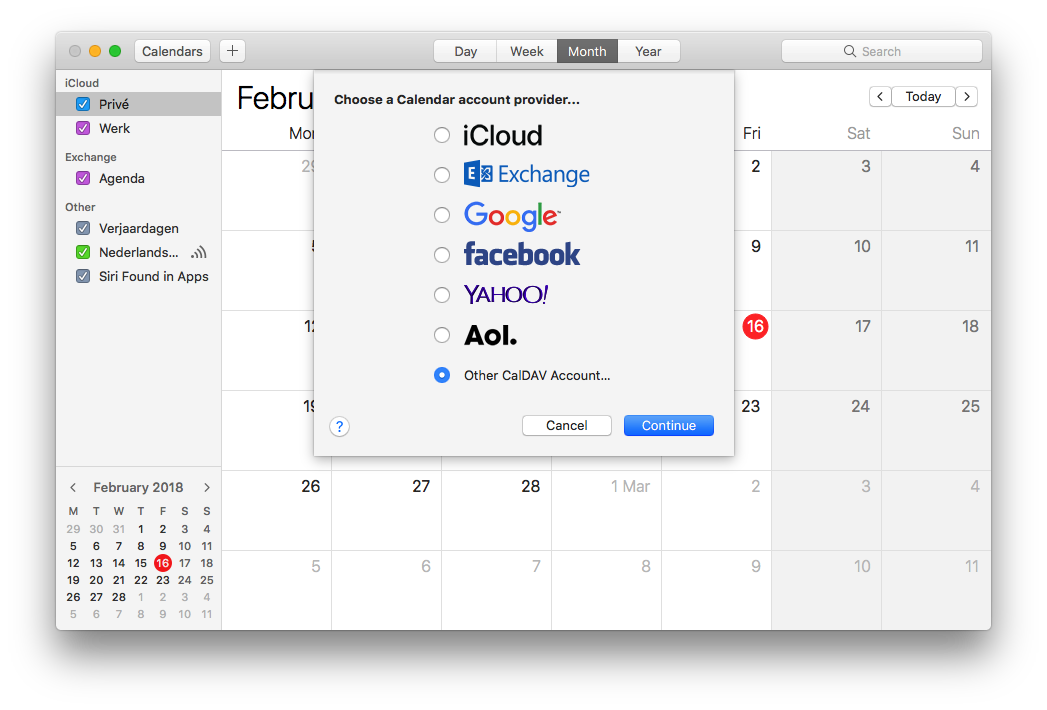
Step 9. Fill in this data:
Account type: Advanced
User Name: The e-mail address
Password: Password of the e-mail account
Server adress: mail.domain.com (Replace domain.com with your own domain)
Server Path: Details under photo
Poort: 2080
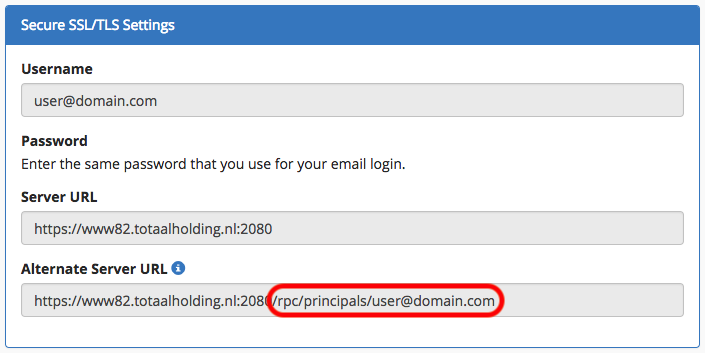
For server path you fill in the last part of the “Alternate Server URL” like you see in cPanel
That would be “/rpc/principals/[email protected]” in this case
BEWARE: It is important that you add a “/” (slash) after the Server Path
This would make the server path: “/rpc/principals/[email protected]” in this case
The settings will look like this:
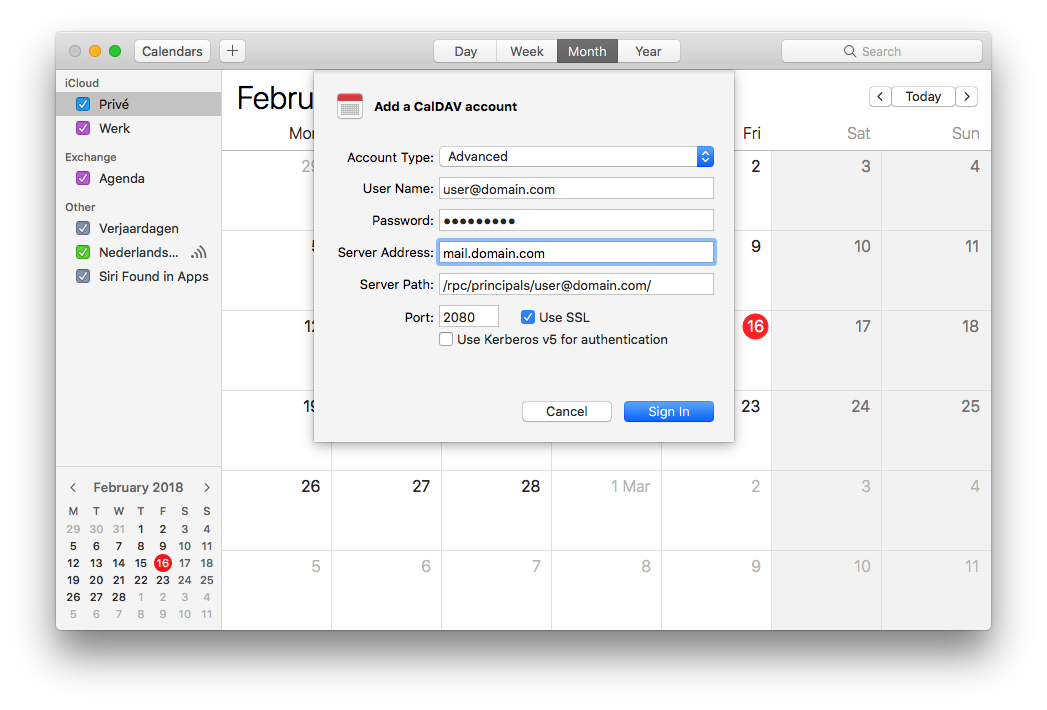
Step 10. Click on “Sign in”. The calendar should now sync within a few minutes.





