How do I reset my Wordpress password?
Via Softaculous
You will need to know the admin username
Step 1. Log in on cPanel. Read here how to do that
Step 2. Under the category Software click on Softaculous Apps Installer
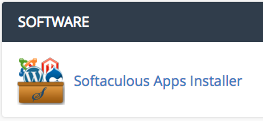
Step 3. Click on Installations
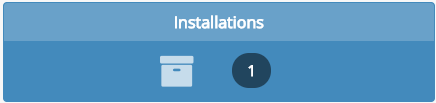
Step 4. You will get an overview with installations. Press on the pencil icon to the right of the installation that you want to edit

Step 5. Scroll down until you see Admin account
Fill in the old username and the new password
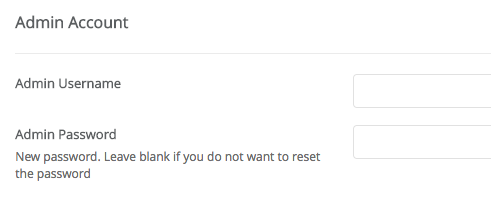
Step 6. Click on Save Installation Details at the bottom of the page.
Via Wordpress
You will need to know the email address or the username
Step 1. Go to the admin panel of the website. Most of the times that is http://domain.com/wp-admin
Step 2. Click on Lost your password?
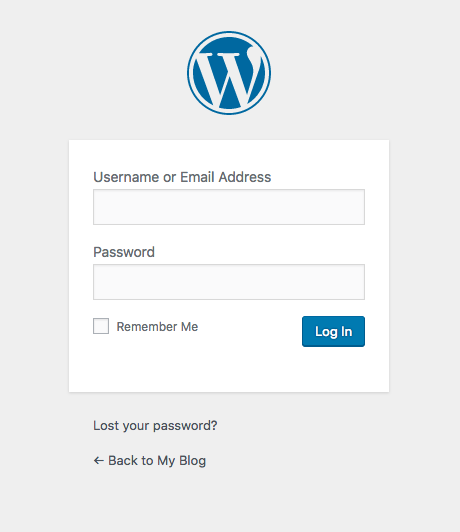
Step 3. Fill in the email address or username and click on Get New Password
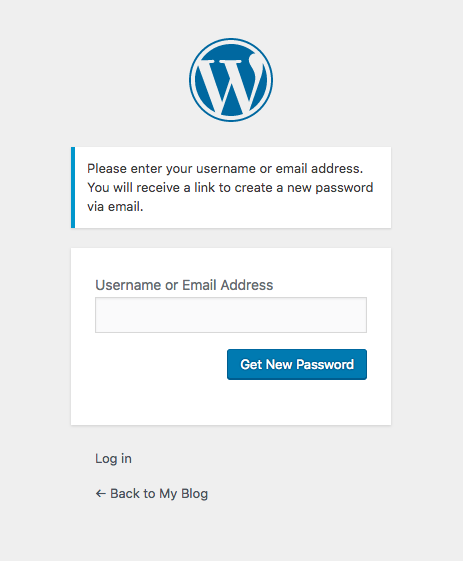
Step 4. Check your email, there will be a reset link
Via WP CLI
This is an advanced guide and is meant for experienced users. We do not offer further support on this.
Step 1. Log in on your hosting package using SSH
Step 2. Go to the folder where the installation of Wordpress is located.
If this is your main domain type “cd public_html”
Stap 3. Type “wp user list”
You will get to see a list with users, remember the ID of the user that you want to edit

Step 4. Type “wp user update id --user_pass=password
Replace “id” with the ID from step 3
Replace “password” with your new password
For example: 
Step 5. You will get the message “Success: Updated user”. The password has now been changed
Via the emergency script
This is an advanced guide and is meant for experienced users. We do not offer further support on this.
Beware:
- You have to know the administrator username
- An email will be sent to the email address set for the user
- If you do not receive the email the password is still changed
- Place this file in the main Wordpress installation directory
- Delete the file when you finished changing the password
Step 1. Copy the script and place it in the Wordpress installation folder as emergency.php via cPanel > File Manager
Step 2. Go to http://domain.com/emergency.php
Step 3. Follow the directions on the page and click on Update Options
Step 4. Delete the emergency.php file. If you do not delete it anyone can change your password





