How can I create a test environment with Softaculous?
Whenever you want to test something new, it’s not smart to do this on your production environment. If something goes wrong with testing, your website/webshop can go offline and that’s something you should prevent from happening. The best way is to create a subdomain and put a copy of your current website/webshop there and do the testing. Copying a website and migrate all the parts of your website can take a while to do, so we recommend using the clone-function of Softaculous to get the job done.
In this article we’ll explain how you create a subdomain and clone a website/webshop to your subdomain.
Steps
Step 1. Login to cPanel.
Step 2. Click the option Subdomains under the Domains category.
Step 3. Create a subdomain.

Step 4. When the subdomain is created, return to the options screens of cPanel.
Step 5. Click the option Softaculous Apps Installer below the Software category.
Step 6. Click Installations.
Step 7. Click the clone-icon next to the installation you wish to clone.
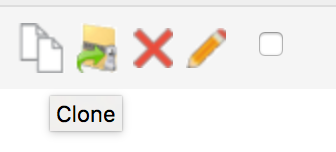
Step 8. Select the subdomain at Choose Domain.
Step 9. Click Clone Installation.
Step 10. Your installation has now been cloned to your subdomain folder. This installation is not suitable to be moved back to the main installation. You can use Softaculous Staging for that.
Also read: How do I create a staging environment with Softaculous?
Frequently Asked Questions
Can I use the above mentioned steps to clone the installation to a folder that already has an installation?
No. You need to use an empty folder to clone the installation. If you want to use that target folder, back the folder up by renaming it, and creating a new folder named exactly like the previous name of the target folder. You can then clone the installation there.
Can I also migrate my website/webshop to a subdomain without Softaculous?
Yes, that’s possible but it’s a lot more work that way. You would have to create an additional database and export the data from your current database and import it to your new database. You have to copy all the files in your webspace and put them in your subdomain folder and make sure the configuration file has the new database credentials.





