How do I set up my email on Windows Mail?
You can view your e-mail anywhere in the world through our webmail. However, it may be nice to add your e-mail address to the e-mail program on your laptop, desktop and/or smartphone. In this article, we explain how to configure your e-mail address in Windows Mail.
Steps
Step 1. Start Windows Mail.
Step 2. Click the gear on the bottom left and then 'Manage accounts' in the 'Settings' menu.
Step 3. Click 'Add Account' and then 'Advanced Configuration'.
Step 4. Click 'Internet Email' and enter the following information:
- Email address. Enter the email address you've created with us here.
- Username. Enter the same email address here.
- Password. Enter the password that you have set for the email address.
- Account Name. Enter the email account. This gives you a good overview of all email accounts.
- Send your messages with this name. Enter the name that the recipients of your emails should see.
- Server incoming email. Enter 'mail.domain.extension'.
- Account Type. Select here 'IMAP4'.
- Server Outgoing E-mail (SMTP). Here you must enter 'mail.domain.extension' as well.
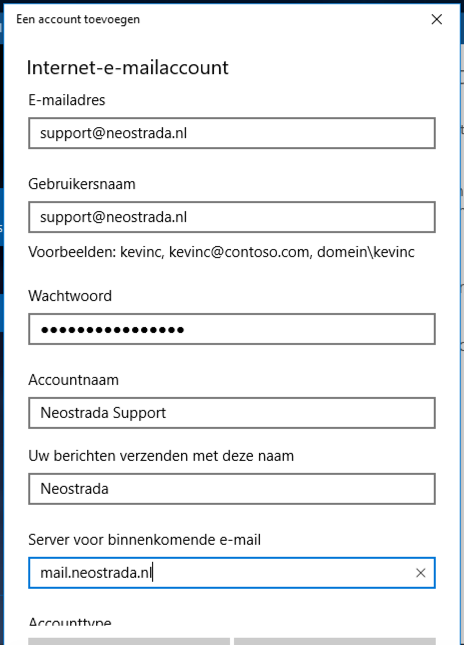
Step 5. Leave all checkmarks on the options below. Click on 'Sign in'. The email address has now been added to Windows Mail.





