How do I set up an automated reply?
For example, when you are on vacation, it is important that your contacts be notified. That can be easy with an automatic answer. The sender will automatically receive a pre-set message.
Steps
Step 1. Log in to cPanel.
Step 2. Under the Email category, click Autoresponders.
Step 3. Click Add Auto Responder. You will see the following fields:
- Character set. Leave this on UTF-8.
- Interval. Enter '0' here, as the automatic reply will be sent immediately.
- Email. Enter the email address where the automated replyis send from.
- Domain. Select the domain name where the automatic reply is sent from.
- From. Enter the name that the recipient will see, for example, your own name or company name.
- Subject. Enter the subject of the email here, for example, We're on vacation.
- This message contains HTML. Check this box when you want to send a message with HTML. If you do not know how this works, do not check this box.
- Headline. Enter the contents of the message here.
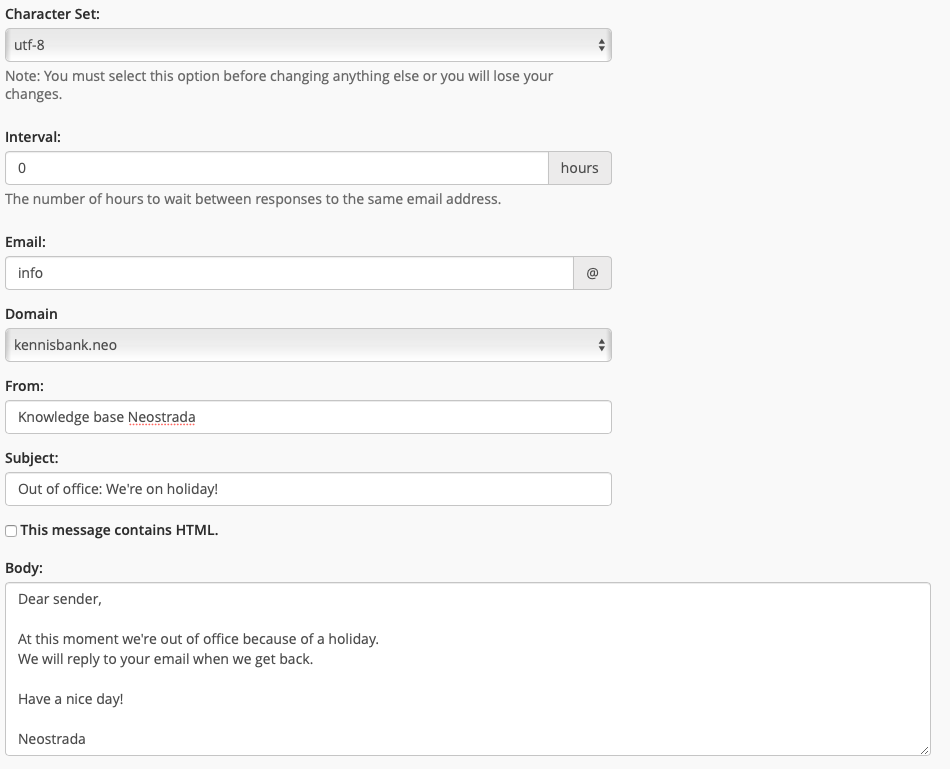
Step 4. Select a date if you want the auto-reply on a given date to automatically start and stop. If you want to start immediately and do not start automatically, you do not have to change anything.
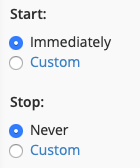
Step 5. Click Create to create the auto answer.





