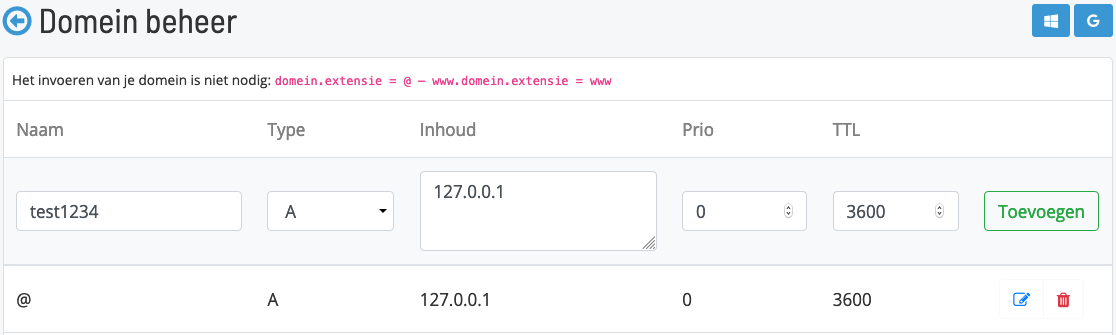How do I manage my DNS records?
You may have a domain name that you want to associate with an external service. You can do this by customizing the DNS records of the domain name. DNS records determine, among other things, which IP address the domain name refers to and which server is delivered by the e-mail.
See also: What are DNS records?
Important
- It takes on average 75 minutes before a DNS change has been processed world wide. The maximum time for the change within Europe is 2 hours.
- A CNAME overrules the local DNS. Make sure to never use a CNAME on the domain itself, only on subdomains.
Step for step guide to manage the DNS
Step 1. Log in to the customer panel and click on Services in the menu on the left.
Step 2. You now see an overview of your domains (top window) and hosting packaged (bottom window). To change the DNS you need to click on the pencil behind the domain you would like to change the DNS for.
Step 3. In this window select the "beheren" button behind "DNS-records".
Step 4. You are now in the DNS overview panel. Each DNS record consists of the following fields:
- Name. The part of the domain name for which the DNS record applies, for example, @ or www.
- Type. The type of DNS record. This can be A, AAAA, TXT, MX, CNAME or SRV.
- Content. These are the contents of the record, such as an IP address, domain or text.
- Priority. This usually only applies to the MX record. The priority indicates which MX record should be used first. Lower numbers for priority records are considered first, i.e. 10 is considered to be higher in priority than 20.
- TTL. This means Time To Live and represents the number of seconds that the record remains valid before it is refreshed. By default this is set to 3600 and we recommend leaving this on 3600.

Adding a DNS record
At the top of the DNS records you will find an empty line consisting of the avore mentioned fields. Notice that for most records there is no need to change the TTL or Prio. This is only the case for MX or SRV records. Click Save to save the changes.
If you want to add a record for he subdomain mail.example.com you only need to use mail as name for the corresponding field. Do not use the full subdomain (mail.example.com).
Changing an existing record
It is possible to change an existing record by using the blue pencil behind the record itself. After the changes are made, saving the record is done by selecting the green check mark.
Removing a record
You delete DNS records by clicking the red bin/thrashcan. After you click Save, the changes will be finalized.
Important!
The grey records cannot be altered. These records are made by using one of the two blue buttons in the top right corner to set the DNS to either Gmail or Office365. To remove the grey records you can use the button again, the system will ask if you would like to make the DNS settings for the mailparty in quesstion undone.
A CNAME record overrules the local DNS record for the subdomain in question. In order to keep the DNS clean it is not possible to add a CNAME record for www (example) when there are still A and/or AAAA records for www active. You need to remove those record types for the subdomain in question in order to create a CNAME for it.