How do I customize my hosts file?
If you are in the process of transfering your website, or are still building your website a hosts file can be very useful to see the website before the transfer or build is complete. With a small change to your hosts file you can set the IP address of the new server for your domain, without having to make DNS changes or wait for the DNS changes to propagate.
Important: Modifying the hosts file only effects your computer. The visitors of your website must wait until the DNS for the domain to refer to our server.
Beware: Don't forget to undo the hosts file change when it isn't required anymore. The prevents confusion with a possible transfer or the domain in the future.
Windows 10
Step 1. In the taskbar, click the magnifying glass and type notepad. Click on Notepad right and then Run as administrator. Enter your password and press enter, or just press enter if your account has no password.
Step 2. At the top of the menu, click File> Open. Enter this filename followed by an Enter: C:\Windows\System32\drivers\etc\hosts
Step 3. Enter the lines you want to enter below the existing lines, for example:

Replace 123.45.678.9 with the IP address of the server where your hosting package is located. You will find this IP address in the welcome e-mail. Additionally, you replace domain.extension with your domain name.
Step 4. Save the file using File > Save. The hosts file has now been modified.
macOS
Step 1. In Finder, go to Applications > Utilities and open Terminal.
Step 2. Enter the following text: sudo nano /etc/hosts. You will be asked to enter your password.
Step 3. There are already a few lines in the hosts file. You enter the rules you want to enter in the existing rules, for example:
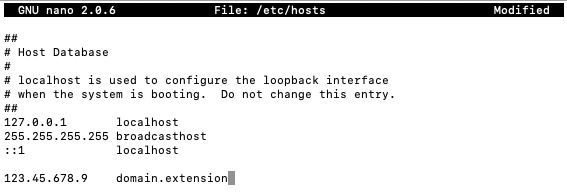
Replace 123.45.678.9 with the IP address of the server where your hosting package is located. You will find this IP address in the welcome e-mail. Additionally, replace domain.extension with your domain name.
Step 4. Save the hosts file by pressing Control^ and O followed by Enter to save the file with the current name. Press Control^ and X and Enter to exit the editor.





