How can I set my DNS to G-Suite?
When you want to use G-Suite (Google Apps) for your email, it’s necessary to change your DNS so they point to G-Suite. In this article we’ll explain how to make these DNS changes and how to adjust your mail routing in cPanel.
Point your DNS to G-Suite
There are three ways to do this:
- Setup your DNS through Neostrada dashboard
- Setup your DNS through cPanel
- Manually setup your DNS
We’ll explain how method one and two work. For the third method we recommend reading the How do I manage my DNS records? article.
Method 1: Setup your DNS through Neostrada dashboard
To change the DNS to G-Suite, follow the next steps:
Stap 1: Log in the customer dashboard.
Stap 2: Click Services
Stap 3: Click the options-icon.
Stap 4: Click Change DNS.
Stap 5: Click the Google-icon.

You should now see that the DNS-records for G-Suite are pre-filled.
Stap 6: Click Save. Hurray! Your DNS is now set to G-Suite.
Now follow the steps under header: Adjust the mail routing of your domain to use the remote servers.
Setup your DNS through cPanel
To change the DNS to G-Suite, follow the next steps:
Step 1: Log in to cPanel.
Step 2: Under Domains, click Zone Editor.
Step 3: Select your domain in the dropdown-menu.
Step 4: Click Select.
Step 5: Click the Google-icon.
You should now see that the DNS-records for G-Suite are pre-filled.
Step 6: Click Save records. Hurray! Your DNS is now set to G-Suite.
Now follow the steps under header: Adjust the mail routing of your domain to use the remote servers.
Adjust the mail routing of your domain to use the remote servers
Since you have pointed the DNS to G-Suite we need to make sure the mail routing also goes to the external mail servers instead of ours. Follow the next steps to make sure the mail routing is set to remote:
Step 1: Log in to cPanel.
Step 2: Under Email, click Email Routing.
Step 3: Select your domain in the dropdown menu below Domain.
Step 4: Select Remote Mail Exchanger
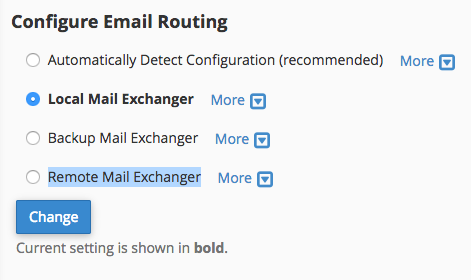
Step 5: Click Change. Your email routing is now set, so it picks up your external mail servers





